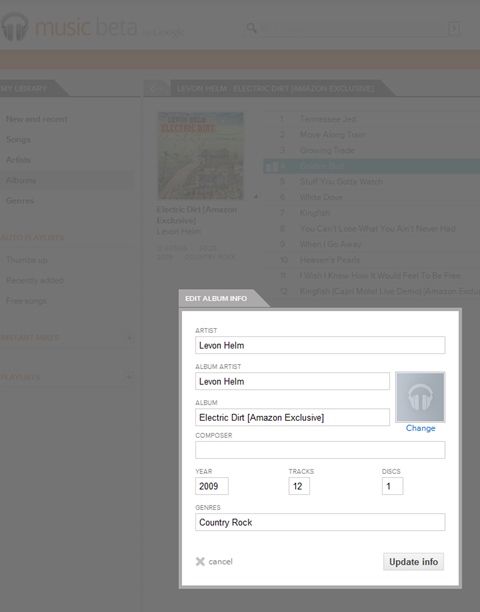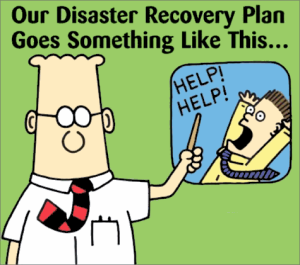
I wrote about my computer data backup plan a few months ago, noting that:
1. any backup plan is better than none,
2. most tech-savvy people who backup over think it and go overboard, usually with redundancy overkill, and
3. all you really need to back up are photos, music, data files (documents, scans, etc.), and videos, but you should have a safety net.
I have never restored a complete hard drive from a backup, because on the rare occasions I’ve lost a drive, I’ve taken the opportunity to do a clean install of the operating system, and imported only the stuff I still needed. Yes, everyone should do a complete system backup, but primarily for redundancy and as a safety net. I backup both my Mac and my MacBook Pro to a Synology NAS device, via Time Machine. Again, I can’t imagine a scenario in which I’d restore an entire drive, but it’s so easy to do a Time Machine backup, and it’s good to have a full (and redundant) backup, just in case. Another approach would be to clone your hard drive to network device or an external USB drive via Carbon Copy Cloner (a great and easy to use app).
But when I need to find something I’ve lost, the first place I look is my content-specific backups (e.g., the backups of certain files, not the Time Machine backup of the entire hard drive.).
The migration to the cloud is changing the conventional wisdom on backups, making some traditional backup techniques unnecessary, and providing many options to put data in many places. It’s far too easy these days to scatter your digital bits all over the internet, but it’s better to be deliberate about how and where you backup your data.
Let’s take a look at the categories of things to be backed up, because that will show what’s easy and what’s not, what’s taken care of more or less automatically as we migrate to the cloud, and what needs help getting there.
Photos: There are a million ways to automatically backup photos to the cloud. Dropbox, Apple’s Photos app (which is what I use), Google Photos, Flickr, Amazon, etc. So photos are easy- just pick one and stick with it.
Music: There are half a million ways to back up your music to the cloud, assuming you own some of the music you listen to and haven’t gone all-in on streaming (most of my music is played via Sonos playlists comprised of Spotify streaming tracks (lots of good music can be heard via that link) and some old, hard to find stuff I have on the network. The cloud-based choices for storing owned music include Amazon, Apple Music, and Google Music. I use Google Music to store in the cloud and access my owned music, and so should you. It will accept a huge library (50,000 song limit) and it’s easy to access it via computers and devices. Mac people are genetically predisposed to try to make the Apple solution work, but Apple Music is a train wreck, so avoid it for now.
Data files: Now it gets a little more complicated. There are lots of options, but you have to know where your documents are, so you know what folders to back up. Mac users can keep documents, spreadsheets and other iCloud enabled files in iCloud (that’s what I do), but there are always lots of other files that don’t naturally fit into the Pages/Numbers/Mac app iCloud workflow (for me, most notably song files for new songs I’m working on and scanned documents, as I’ve been paperless for close to a decade). I back that stuff up to my Synology NAS via Carbon Copy Cloner.
I don’t want to gloss over an important issue mentioned above. To do an effective targeted backup of data files, you have to know where they are. This means creating, managing and being disciplined about the folder and storage structure on your computer. By way of example (any logical approach will do), here’s mine.
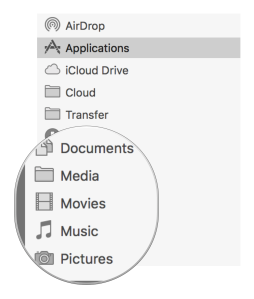
The circled folders contain subfolders where I keep all of the associated data files. The stuff in there comprises the data I want to backup, one way and another.
Everyone who uses a Mac should be syncing their contacts and calendar via iCloud, which will take care of backups for you. To the extent you aren’t keeping your contacts and calendar online via one service or another, (a) why in the heck not?, and (b) make sure the associated data files are located in one of the data folders backed up as described above.
Videos: Here comes the hard part. Videos are both important (especially home movies, etc.) and large (I have 600 GB of home movies). Unlike photos and music there aren’t a horde of free or close to free options to automatically and effectively back them up. Previously, I backed up my movies to Amazon Glacier, via Arq (see the prior post for more details). This worked fine, and was cheap. I’ve never had to recover videos from the backup, but I know that one of the trade-offs with Amazon Glacier is the delay and time it takes to recover data. When Amazon released Amazon Cloud Drive– unlimited cloud space for $60 a year, that seemed like a perfect place to store backup files. $60 a year is even cheaper than Glacier. When Arq released an update that supports Amazon Cloud Drive, I decided to give it a try. I switched my Arq preferences to back up my Movies folder to Amazon Cloud Drive. A week later (600 GB takes a while to upload), my videos are residing happily on Amazon Cloud Drive.
In sum, do a complete back up of your computer for redundancy, let the cloud-enabled app you choose handle your photos automatically, put your owned MP3s in Google Music, and organize and backup your other data files to either Amazon Cloud Drive via Arq or an external or network drive via Carbon Copy Cloner.
Easy peasy

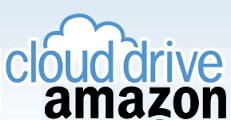

 I was pretty excited when
I was pretty excited when